PowerPoint is a great tool for hosting Christmas trivia nights. It helps you create fun, engaging, and festive events with ease. Here’s how you can make the most of it:
- Design Festive Slides: Use holiday colors like red, green, and gold. Add Christmas-themed visuals like snowflakes, holly, or trees to make your slides festive.
- Interactive Features: Use animations for dramatic reveals, navigation buttons for smooth transitions, and timers to keep the game on track.
- Add Sounds & Media: Include background Christmas music and sound effects for correct or incorrect answers. Use holiday-themed images and short video clips to enhance the trivia.
- Score Tracking: Create a scoreboard slide to update team scores. Keep it clean and easy to read.
- Presenter View: Use this feature to manage the game while showing participants only what they need to see.
PowerPoint’s tools make it easy to design, organize, and host a Christmas trivia night that’s fun for everyone. Whether it’s a family gathering or a corporate event, you can create a festive and interactive experience.
Christmas Trivia PowerPoint Interactive Template for Instant …
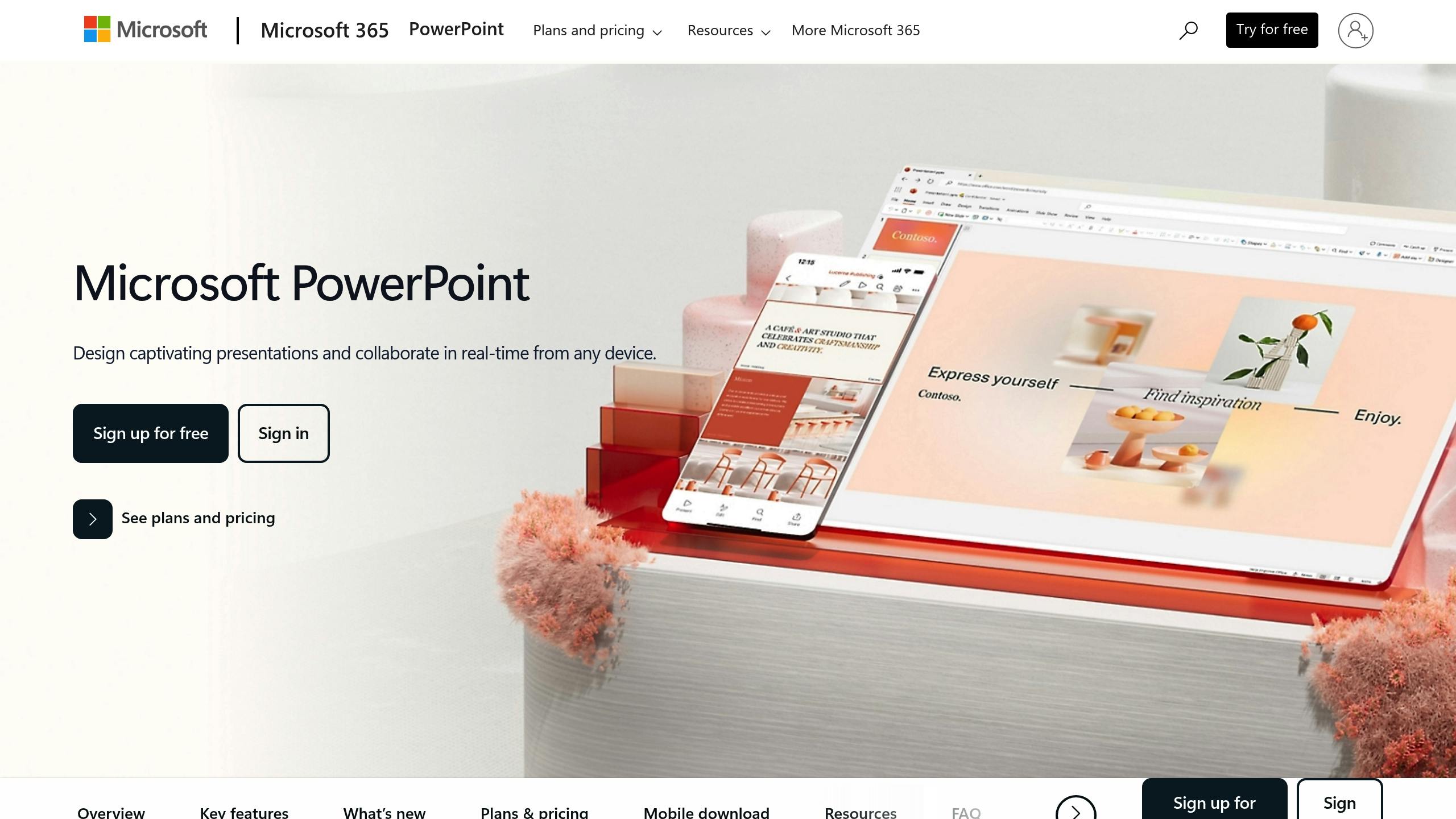
Basic PowerPoint Setup for Trivia
Get your PowerPoint ready to deliver an engaging and festive Christmas trivia experience.
Design Your Title Slide
Choose a dark, festive background from PowerPoint’s design options. Deep green (#034220) or rich red (#8B0000) work perfectly for a holiday vibe. Stick to clean, easy-to-read fonts like Calibri or Arial for the questions, and use Candara for titles to add a touch of flair. Keep font sizes large – 40pt for titles and 32pt for main text – to ensure everyone can read them easily.
Make sure all your slides follow a consistent format for a polished look throughout the game.
Format Question and Answer Slides
Use Slide Master to set up your layout with these key elements:
- Question Number: Top left, 24pt font size
- Question Text: Centered, 36pt font size
- Answer Options: Bulleted list, 32pt font size
- Point Value: Bottom right, 20pt font size
- Category Icon: Top right for added clarity
To make everything easy to read, use high-contrast colors like light text on dark backgrounds.
Once your template is ready, bring in some holiday cheer with festive visuals.
Add Christmas Design Elements
Use PowerPoint’s Shape tools to add subtle holiday touches, such as:
- Holly leaves in the corners (RGB: 34, 139, 34)
- Snowflake borders in white with 15% transparency
- Christmas tree watermarks set at 10% opacity
Create a custom color palette for your slides, including:
- Classic red (#CC0000)
- Forest green (#228B22)
- Snow white (#FFFFFF)
- Gold accents (#FFD700)
Finally, test your slides under different lighting conditions to make sure they’re clear and vibrant during the event.
Adding Sound and Images
Insert Christmas Music and Sounds
PowerPoint’s audio tools can help bring your trivia night to life. Head to the Insert tab and choose Audio > Audio from File. Keep the volume between 20% and 25% to ensure your voice stays clear and audible.
For sound effects, prepare two short audio cues:
- Correct answer: A cheerful bell sound lasting 1-2 seconds
- Incorrect answer: A quick "whomp" or buzzer sound under 1 second
To manage audio playback, use Playback > Play in Background for continuous music and Play Sound for triggered effects. Test the volume levels beforehand to ensure a smooth experience.
Include Holiday Pictures and Videos
Add festive visuals without giving away answers. Use Insert > Pictures > This Device to include images, and follow these tips:
- Ensure images are 1920×1080 pixels for clarity.
- Position images on the right-hand side of the slides.
- Use Picture Format > Compress Pictures to save space.
- Add a subtle shadow effect (2px offset, 25% opacity) for a polished look.
For video clips, keep them under 15 seconds. Insert them using Insert > Video > This Device and set them to Play Automatically. Add animations to ensure answers reveal smoothly alongside the visuals.
Set Up Answer Animations
To animate the answer text, select it and navigate to Animations > Add Animation. Choose Entrance > Fade, set the duration to 0.75 seconds, and configure it to start on click with no delay.
For multiple-choice questions, stagger animations for clarity:
- Question text: No animation
- Answer options: Appear one at a time
- Correct answer highlight: Use Emphasis > Glow with the color set to #FFD700
Maintain consistent timing across all slides by using the Animation Pane. This keeps the presentation smooth and engaging.
sbb-itb-df5c804
Making Your Trivia Interactive
Once your slides are ready, it’s time to add features that keep participants engaged and involved.
Add Navigation Buttons
Include navigation buttons to make moving through your trivia game easier. In PowerPoint, you can add custom shapes as buttons, such as "Previous Question", "Next Question", or "Return to Score." Use the Action settings to link these buttons to the correct slides, and style them to match your trivia theme. This makes it simple to navigate and sets the stage for smooth score tracking.
Create a Score Tracker
Set up a scoreboard slide to track scores during the game. Use tables or SmartArt to list team names, round scores, totals, and bonuses. Keep the layout clean with clear text boxes, making it easy to update scores as the game progresses. A well-organized scoreboard ensures smooth game management.
Set Question Timers
Add countdown timers to your question slides to keep the game moving. Use PowerPoint’s drawing and animation tools to create a timer display or progress bar. Program it to count down and automatically move to the answer slide when time is up. A countdown at the start of each round can add a fun, competitive edge.
Running Your Trivia Night
Check Your Equipment
Start setting up at least 30 minutes before the event begins. Connect your computer to the projector and make sure the display is clear and visible to everyone. Double-check that nothing is blocking the screen.
Here’s a quick pre-game checklist:
- Computer: Ensure your laptop is powered up and properly connected.
- Projector: Test the HDMI or VGA connection, and have extra cables ready just in case.
- Audio System: Confirm the speakers provide clear sound throughout the room.
- Microphone: Adjust the volume and eliminate any feedback issues.
- Backup Equipment: Have a spare laptop or a USB drive with your presentation ready to go.
Use Host View Features
Turn on Presenter View in your slide show settings to make managing the game easier. This feature allows you to see slide previews, timers, and speaker notes while keeping the focus on the main screen for your audience.
Organize your presenter notes with bold text to emphasize correct answers and include fun details to share with the players. Once your tech is set, you can focus on keeping the game fun and engaging.
Keep Players Involved
With your setup in place, shift your attention to creating a lively and interactive atmosphere. Mix up question formats – try multiple choice, true/false, and image-based rounds to keep things fresh. Use PowerPoint animations for dramatic answer reveals and add holiday-themed sound effects for a festive touch.
Break up the rounds with fun activities like a "Name That Carol" game, where teams can earn bonus points by identifying holiday songs from short audio clips. Plan short breaks between rounds to let teams socialize and recharge.
Keep an eye on the energy in the room and adjust the pace as needed. If things start to lag, throw in a surprise bonus question to reignite the excitement. And if any technical issues arise, your printed backup copy will ensure the game keeps running smoothly.
Finding Trivia Resources
Trivia About Christmas: Ready-to-Host Trivia Packs
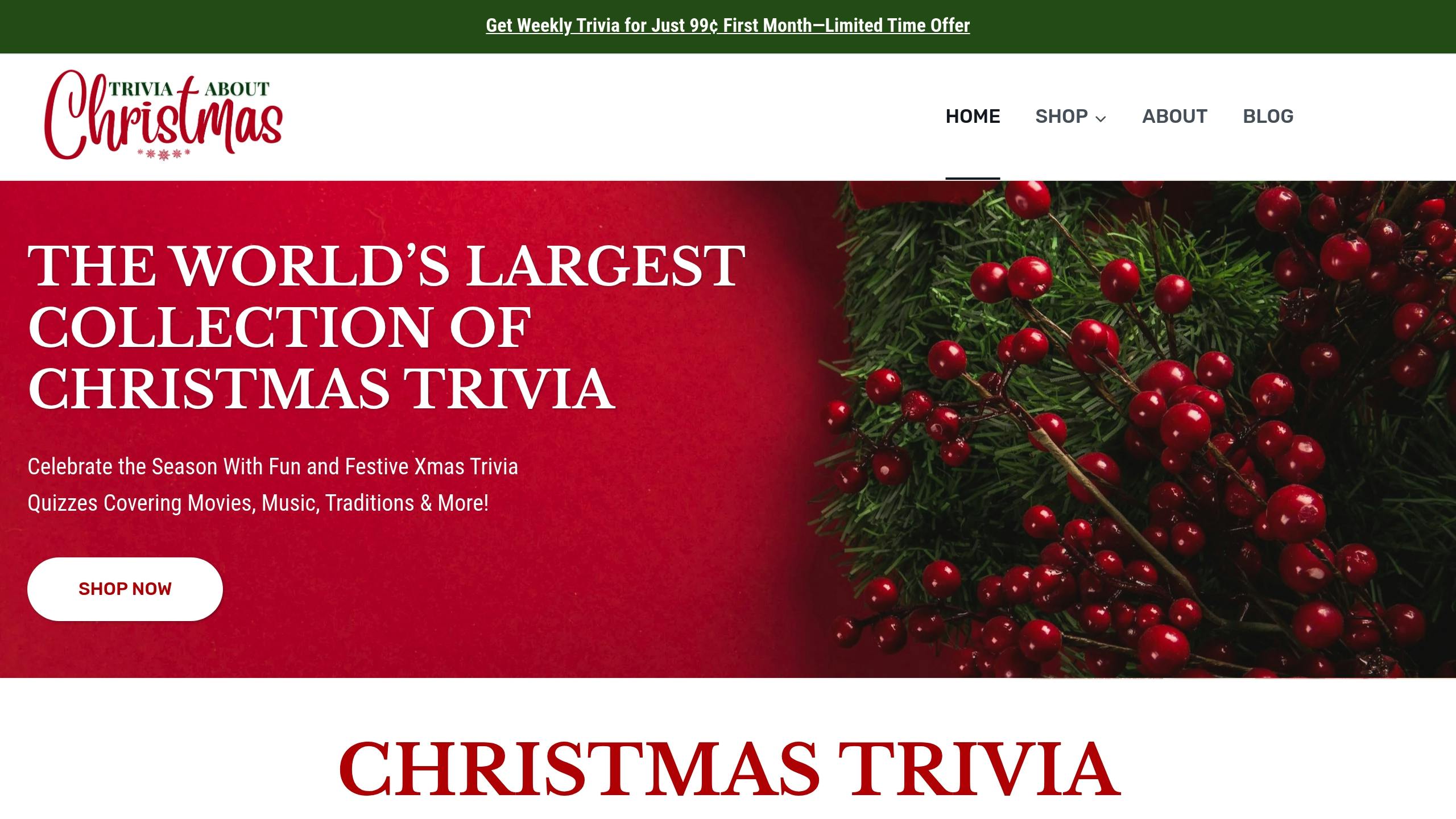
Trivia About Christmas offers complete PowerPoint and PDF trivia packs featuring over 40 holiday-themed questions. These cover topics like holiday movies, music, and traditions. With instant email delivery, these packs are perfect for quick, last-minute setups. The ready-to-use format makes them ideal for events at home, bars, or even virtual gatherings. Pair your trivia packs with free, high-quality media to make your presentation more engaging.
Find Free Christmas Media
Audio Resources
- Freesound.org: Holiday sound effects like sleigh bells.
- Free Music Archive: Royalty-free Christmas music.
- MusOpen: Classical holiday music in the public domain.
Visual Elements
- Unsplash: High-quality holiday photos.
- Pixabay: A variety of Christmas-themed vectors.
- Pexels: Professional video clips with winter and holiday themes.
When choosing media, aim for elements that enhance your trivia without being distracting. Use subtle animations and background music that won’t clash with your narration. Always test media files beforehand to ensure smooth playback during the event.
Pro Tip: Organize your media into themed folders such as:
- Holiday backgrounds
- Images for specific questions
- Transition effects
- Sound clips
- Music tracks
This simple system will help you save time and keep your presentation setup hassle-free.
Wrapping Up
Pulling off a fun and memorable Christmas trivia night with PowerPoint takes some planning and smart use of resources. By using festive designs and adding interactive features, you can create an event that keeps everyone engaged.
To make it work, focus on solid technical preparation and crafting quality content. PowerPoint’s interactive tools are great, but the trivia questions themselves need to be well-thought-out. Pre-made trivia packs can save you time, so you can concentrate on polishing your presentation. Here are some key tips to help:
- Test your setup ahead of time to avoid technical hiccups.
- Balance visuals and gameplay so neither overshadows the other.
- Use sound effects sparingly to keep the focus on the game.
- Organize your media files for smooth and seamless transitions.






